Draytek VIGOR2130VN Installation Guide
Browse online or download Installation Guide for Routers Draytek VIGOR2130VN. Draytek Vigor2130Vn Wi-Fi Ethernet LAN Dual-band User Manual
- Page / 39
- Table of contents
- BOOKMARKS
Summary of Contents
Vigor2130 Quick Start Guide i
Vigor2130 Quick Start Guide 5 Interface Description Factory Reset Restore the default settings. Usage: Turn on the router (ACT LED is blinking)
Vigor2130 Quick Start Guide 611..11..33 FFoorr VViiggoorr22113300VVnn LED Status Explanation Blinking The router is powered on and running norm
Vigor2130 Quick Start Guide 7 Interface Description Phone2/Phone1 Connector of analog phone for VoIP communication. Factory Reset Restore the d
Vigor2130 Quick Start Guide 811..22 PPaacckkaaggee CCoonntteenntt n Quick Start Guide o CD p RJ-45 Cable (Ethernet) q Antenna (n models)
Vigor2130 Quick Start Guide 922.. IInnssttaalllliinngg YYoouurr RRoouutteerr This section will guide you to install the router through hardware c
Vigor2130 Quick Start Guide 10SSttaanndd IInnssttaallllaattiioonn The Vigor2130 must be placed erectly. Therefore you have to install a stand onto
Vigor2130 Quick Start Guide 1122..22 PPrriinntteerr IInnssttaallllaattiioonn You can install a printer onto the router for sharing printing. All t
Vigor2130 Quick Start Guide 123. Open File->Add a New Computer. A welcome dialog will appear. Please click Next. 4. Click Local printer at
Vigor2130 Quick Start Guide 136. In the following dialog, type 192.168.1.1 (router’s LAN IP) in the field of Printer Name or IP Address and type IP_
Vigor2130 Quick Start Guide 149. Now, your system will ask you to choose right name of the printer that you installed onto the router. Such step can
Vigor2130 Quick Start Guide iii Vigor2130 Series High Speed Gigabit Router Quick Start Guide Version: 1.0 Date: 08/07/2009
Vigor2130 Quick Start Guide 15The printer can be used for printing now. Most of the printers with different manufacturers are compatible with vigor r
Vigor2130 Quick Start Guide 16 This page is left blank.
Vigor2130 Quick Start Guide 1733.. CCoonnffiigguurriinngg WWeebb PPaaggeess To access Internet, please finish basic configuration after completin
Vigor2130 Quick Start Guide 1833..22 BBaassiicc CCoonnffiigguurraattiioonn The Quick Start Wizard is designed for you to easily set up your router
Vigor2130 Quick Start Guide 194. Enter the login password on the field of New Password and retype it on the field of Confirm Password. Then click Ne
Vigor2130 Quick Start Guide 206. On the next page as shown below, please select the appropriate Internet access type according to the information fr
Vigor2130 Quick Start Guide 21DHCP: if you click DHCP, you will get the following page. Simply click Next to continue. PPPoE: if you click PPPoE as
Vigor2130 Quick Start Guide 22PPTP/L2TP: if you click PPTP/L2TP as the protocol, please manually enter the Username/Password provided by your ISP and
Vigor2130 Quick Start Guide 23WEP: if you choose WEP as the security configuration, you have to specify encryption key and authentication mode. WPA
Vigor2130 Quick Start Guide 24WPA-RADIUS: if you choose WPA-Radius as the security configuration, you have to specify WPA mode, algorithm, Radius ser
Vigor2130 Quick Start Guide iCopyright Information Copyright Declarations Copyright 2009 All rights reserved. This publication contains information
Vigor2130 Quick Start Guide 258. Click Next to continue. Now you can see the following screen. It indicates that the setup is complete. Different ty
Vigor2130 Quick Start Guide 26 This page is left blank.
Vigor2130 Quick Start Guide 2744.. TTrroouubbllee SShhoooottiinngg This section will guide you to solve abnormal situations if you cannot access i
Vigor2130 Quick Start Guide 2844..22 CChheecckkiinngg IIff tthhee NNeettwwoorrkk CCoonnnneeccttiioonn SSeettttiinnggss oonn YYoouurr CCoommp
Vigor2130 Quick Start Guide 294. Select Obtain an IP address automatically and Obtain DNS server address automatically. FFoorr MMaaccOOss 1. Dou
Vigor2130 Quick Start Guide 3044..33 PPiinnggiinngg tthhee RRoouutteerr ffrroomm YYoouurr CCoommppuutteerr The default gateway IP address of t
Vigor2130 Quick Start Guide 31 44..44 CChheecckkiinngg IIff tthhee IISSPP SSeettttiinnggss aarree OOKK oorr NNoott Open WAN>>Interne
Vigor2130 Quick Start Guide 32FFoorr SSttaattiicc UUsseerrss 1. Choose Static IP as the connection type. 2. Check if IP Address, IP Mask and IP
Vigor2130 Quick Start Guide 33FFoorr PPPPTTPP//LL22TTPP UUsseerrss 1. Choose PPTP/L2TP as the connection type. 2. Check if Username, Password,
Vigor2130 Quick Start Guide 34 HHaarrddwwaarree RReesseett While the router is running (ACT LED blinking), press the Factory Reset button and hold
Vigor2130 Quick Start Guide iiEuropean Community Declarations Manufacturer: DrayTek Corp. Address: No. 26, Fu Shing Road, HuKou Township, HsinChu
Vigor2130 Quick Start Guide iiiTTaabbllee ooff CCoonntteennttss 1. Introduction...
Vigor2130 Series Quick Start Guide 111.. IInnttrroodduuccttiioonn The Vigor2130 series are the routers with high speed in data transmission through
Vigor2130 Quick Start Guide 211..11 PPaanneell EExxppllaannaattiioonn 11..11..11 FFoorr VViiggoorr22113300 LED Status Explanation Blinking
Vigor2130 Quick Start Guide 3 Interface Description Factory Reset Restore the default settings. Usage: Turn on the router (ACT LED is blinking)
Vigor2130 Quick Start Guide 411..11..22 FFoorr VViiggoorr22113300nn LED Status Explanation Blinking The router is powered on and running normal

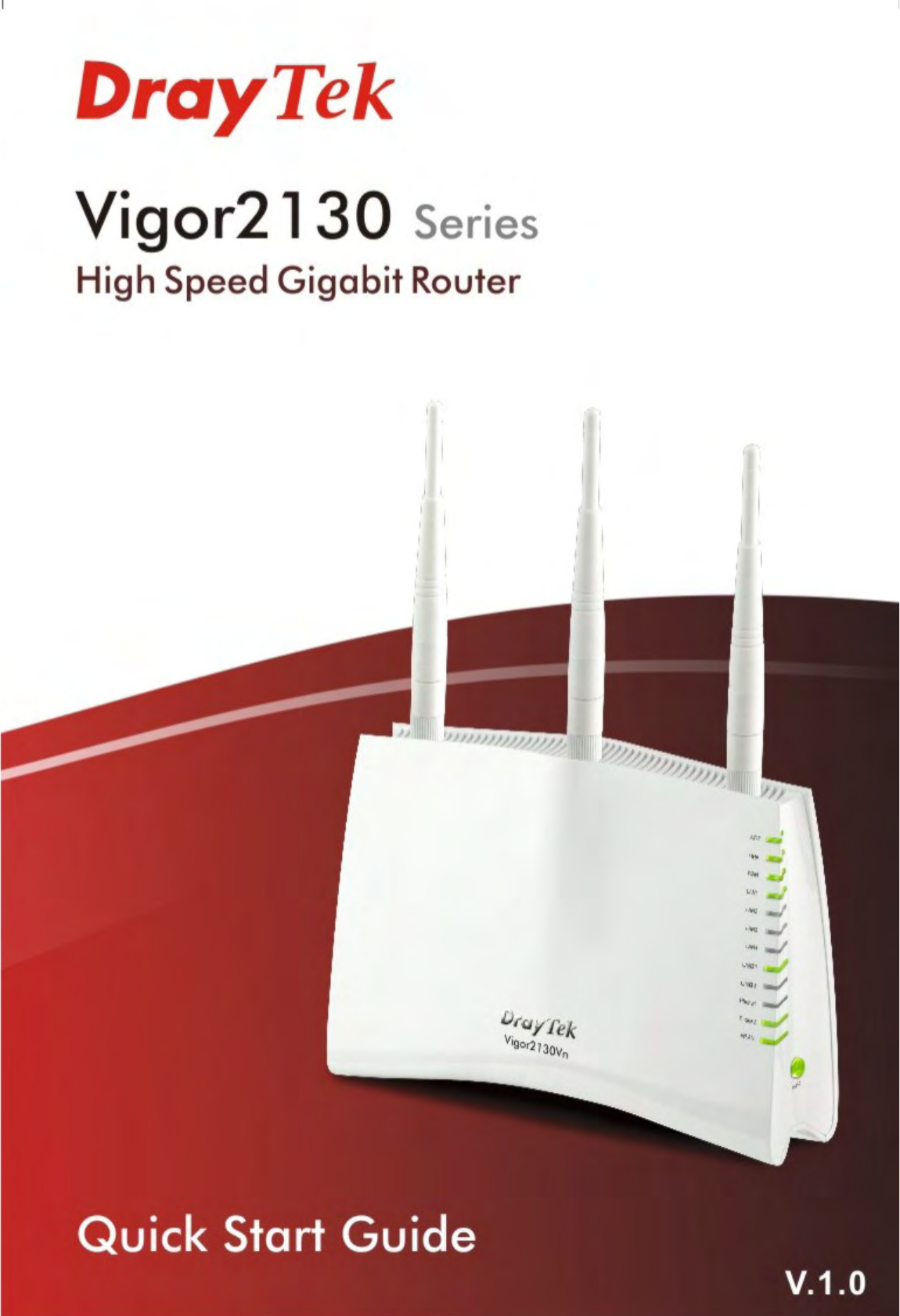
 (444 pages)
(444 pages) (2 pages)
(2 pages)







Comments to this Manuals